Unlocking a Boundless World: A Guide to Playing Steam PC VR Games on Meta Quest 3 Using Air Link
November 12, 2023 | by playvideo.games
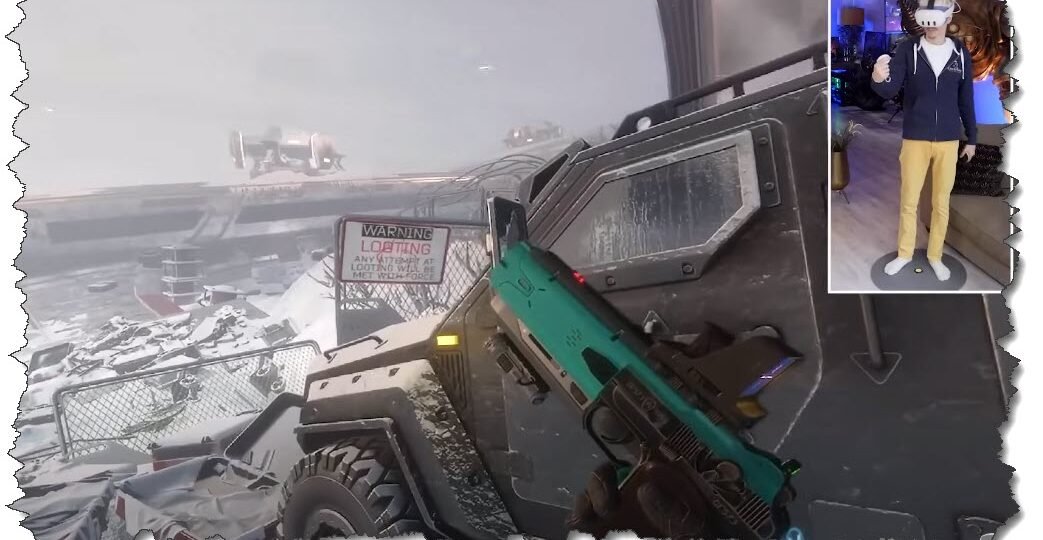
Unlocking a Boundless World: A Guide to Playing Steam PC VR Games on Meta Quest 3 Using Air Link
Unlocking a Boundless World: A Guide to Playing Steam PC VR Games on Meta Quest 3 Using Air Link
The advancements in virtual reality (VR) technology have revolutionized the way we perceive and interact with digital content. The Meta Quest 3, powered by Air Link, offers an unforgettable VR experience with its freedom from wires and immersive gameplay. By bridging the gap between the Oculus VR ecosystem and Steam, it enables users to access and enjoy a vast library of PC VR games. In this comprehensive guide, we will walk you through the process of playing Steam PC VR games on your Meta Quest 3 using Air Link.
Step 1: Ensure Compatibility
Before diving into the magical world of PC VR games, it is crucial to ensure that your Meta Quest 3 is compatible with Air Link. To do so, check if your PC meets the recommended specifications for Air Link functionality. This includes a capable graphics card, sufficient RAM, and a high-performance processor. Additionally, ensure that your Meta Quest 3 and PC are connected to the same Wi-Fi network.
Step 2: Enable Air Link on your Meta Quest 3
To enable Air Link on your Meta Quest 3, you need to navigate through a couple of settings. Firstly, put on your Meta Quest 3 headset and head to the main menu. Access the ‘Settings’ menu and select the ‘Experimental Features.’ Here, you will find the option to enable Air Link. Toggle it on and proceed to the next step.
Step 3: Install Oculus App on your PC
To make the magic happen, you need to have the Oculus app installed on your PC. You can download the Oculus app directly from the Oculus website. Follow the on-screen instructions to complete the installation process. Once installed, sign in with your Oculus account and ensure that your Meta Quest 3 is recognized and paired with the Oculus app.
Step 4: Connect your Meta Quest 3 to your PC using Air Link
After enabling Air Link on your Meta Quest 3 and installing the Oculus app on your PC, it’s time to establish a connection between the two devices. Put on your Meta Quest 3 headset and navigate to the main menu. Open the Oculus app on your PC and click on the ‘Devices’ tab. Look for your Meta Quest 3 on the list and click on it. You will find the ‘Air Link’ option; click ‘Connect’ to initiate the connection.
Step 5: Launch Steam VR
With the Air Link connection established, it’s time to launch Steam VR on your PC. Once opened, you can explore a vast collection of PC VR games available on the Steam platform. From indie gems to popular AAA titles, the possibilities are endless.
Step 6: Select and Play Steam PC VR Games on Meta Quest 3
Browse through the Steam VR library and select the game you desire to play. Click on the game’s title and follow any additional installation instructions if prompted. Once the game is successfully installed, put on your Meta Quest 3 headset and select the game from the Oculus Home environment. You will be transported to an incredible virtual world, immersing yourself in an extraordinary gaming experience.
Step 7: Optimize the Experience
To ensure smooth gameplay and optimal performance, it is essential to make a few adjustments. Within the Steam VR settings, you can customize the graphical fidelity, control bindings, and other parameters to suit your preferences. Experiment with these settings until you find the perfect balance between visuals and performance.
Thanks to the revolutionary Air Link technology, the Meta Quest 3 offers an unparalleled VR experience by seamlessly bridging the Oculus and Steam ecosystems. By following the steps outlined in this guide, you can now immerse yourself in a vast world of Steam PC VR games, unleashing endless gaming possibilities while embracing the freedom of a wireless VR experience. The Meta Quest 3, combined with Air Link, empowers gamers to explore new dimensions, making virtual reality more accessible and captivating than ever before.
SteamVR Performance Test https://store.steampowered.com/app/32… Air Link Requirements https://www.meta.com/en-gb/help/quest… Quest PC Software https://www.oculus.com/download_app/?… SteamVR Software https://store.steampowered.com/app/25… Meta Link Cable https://www.meta.com/nl/en/quest/acce… Kiwi Link Cable https://www.kiwidesign.com/en-de/coll…